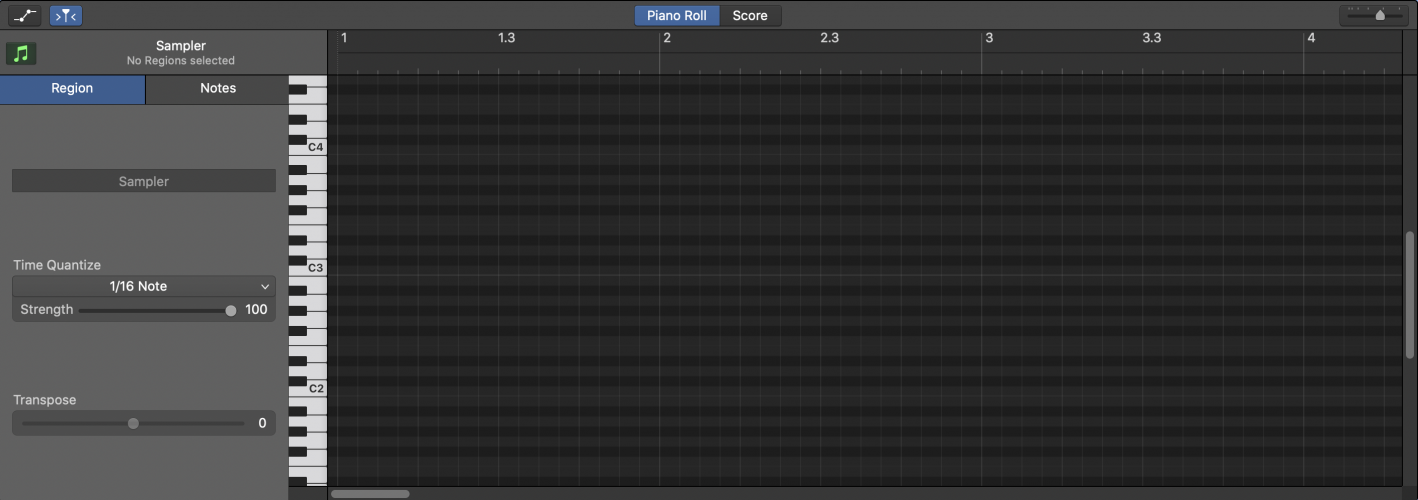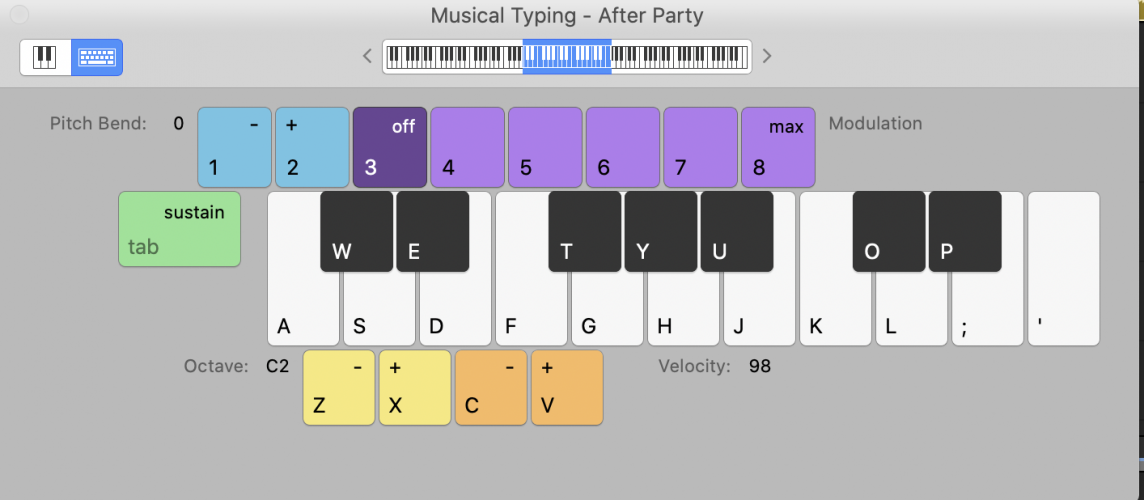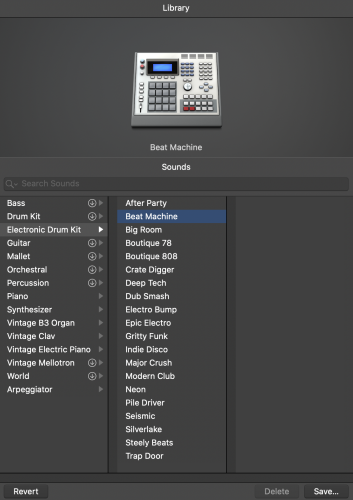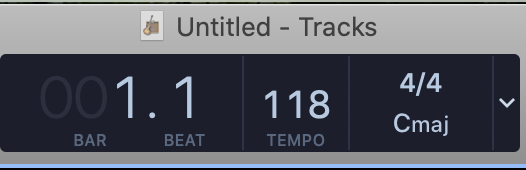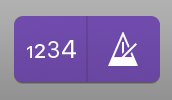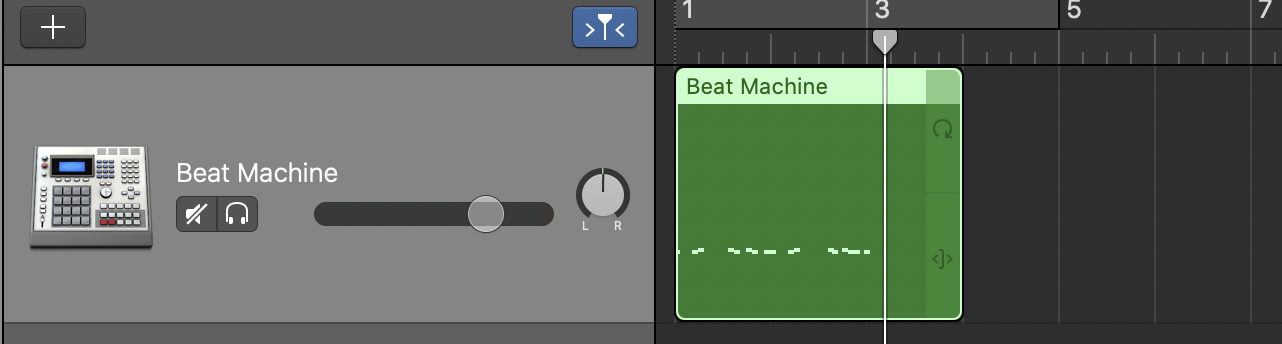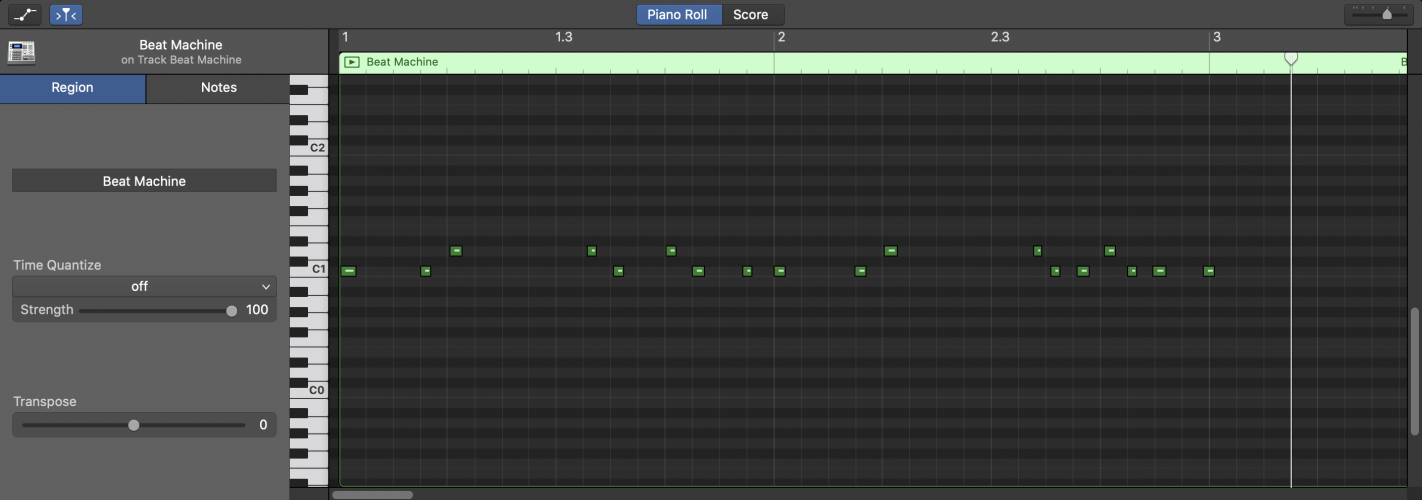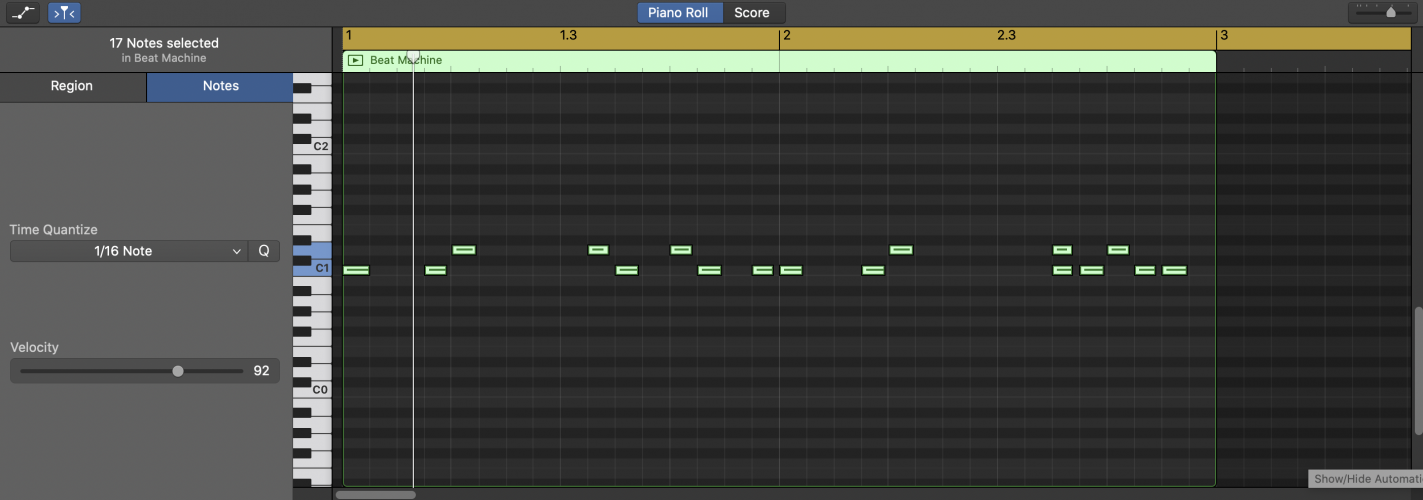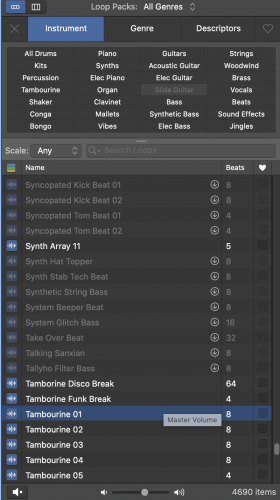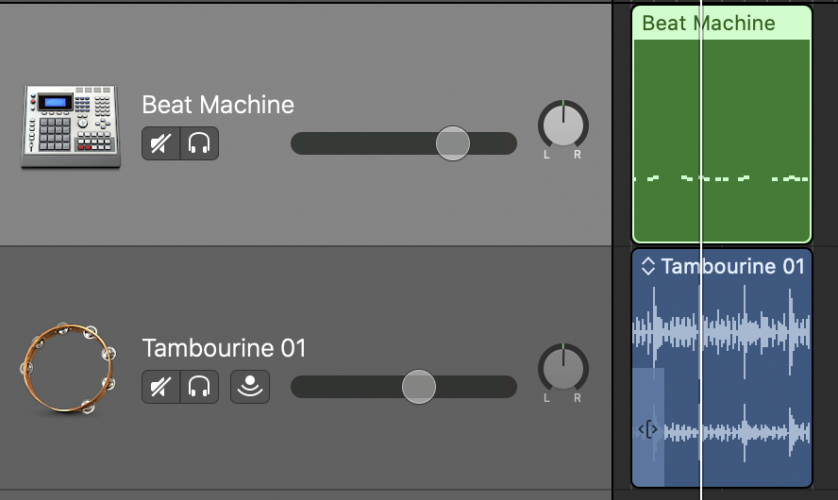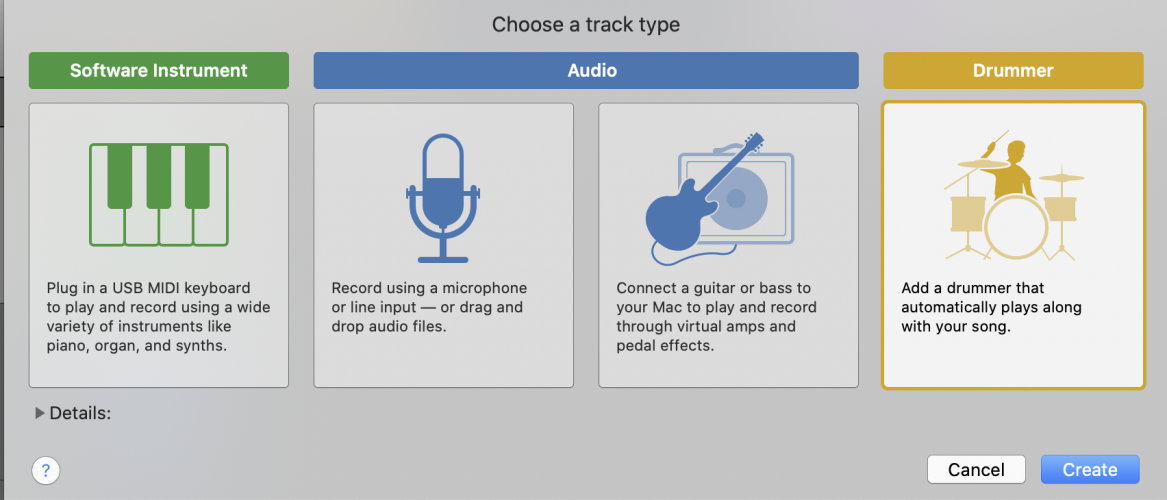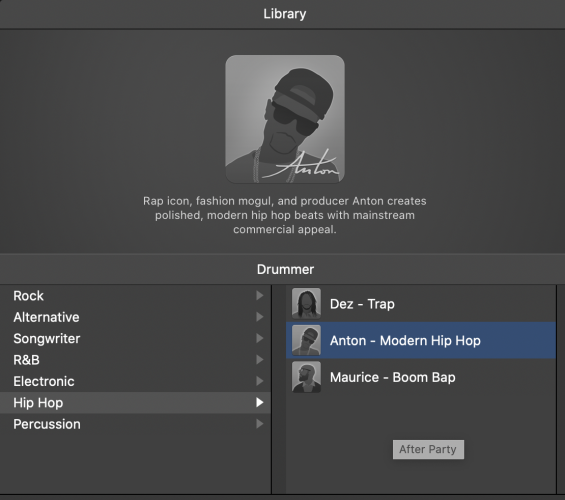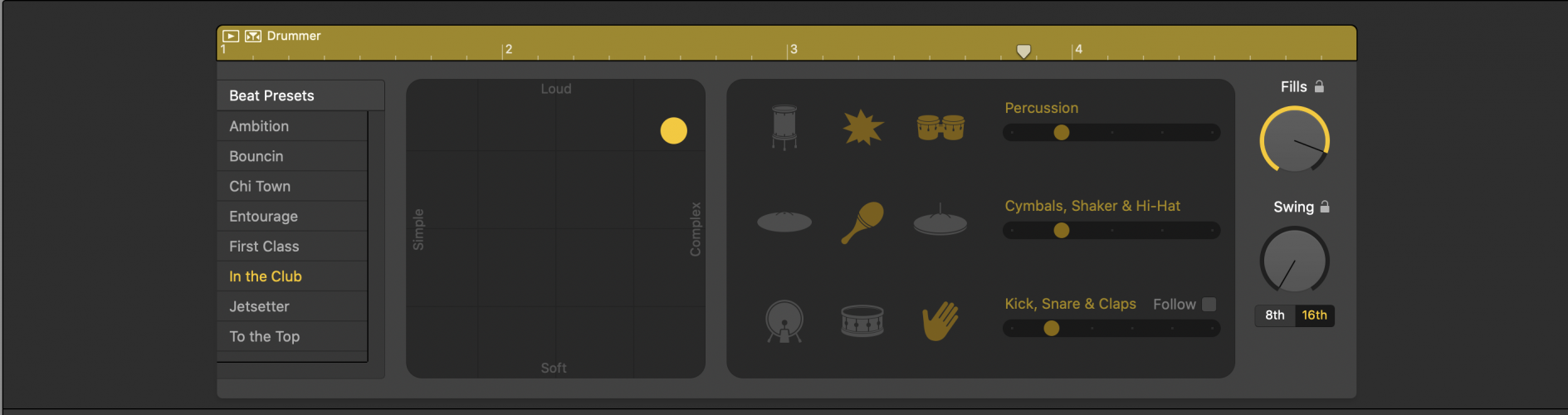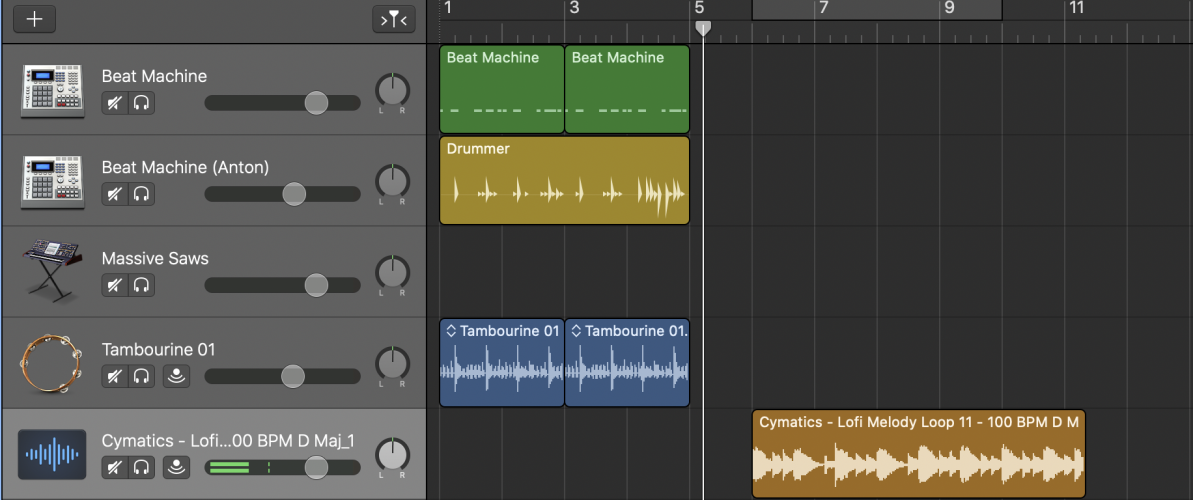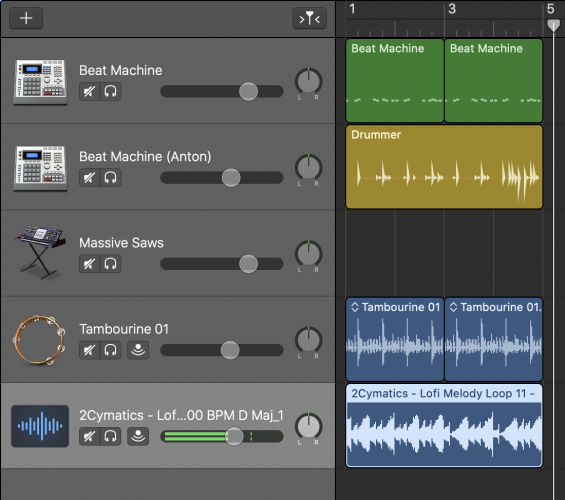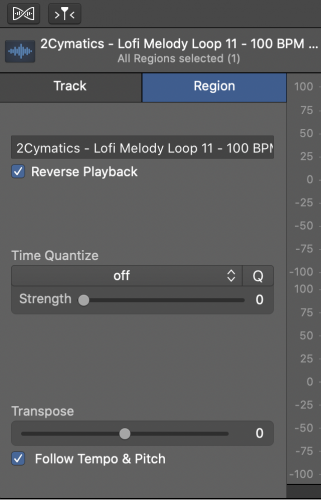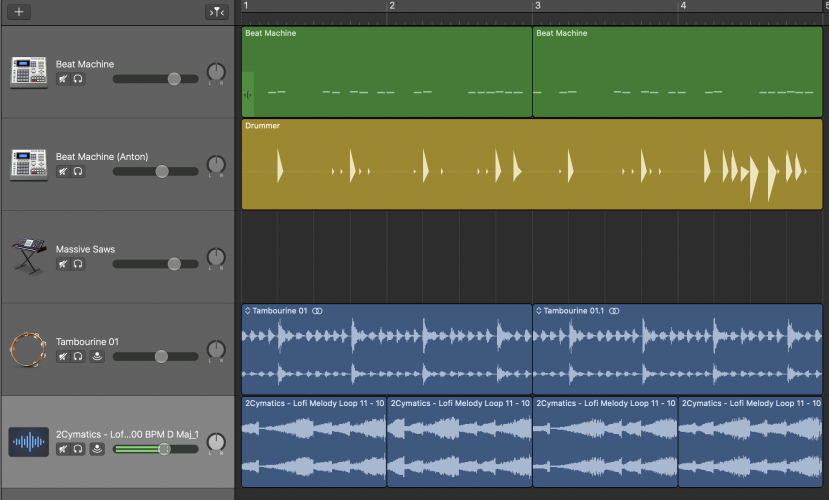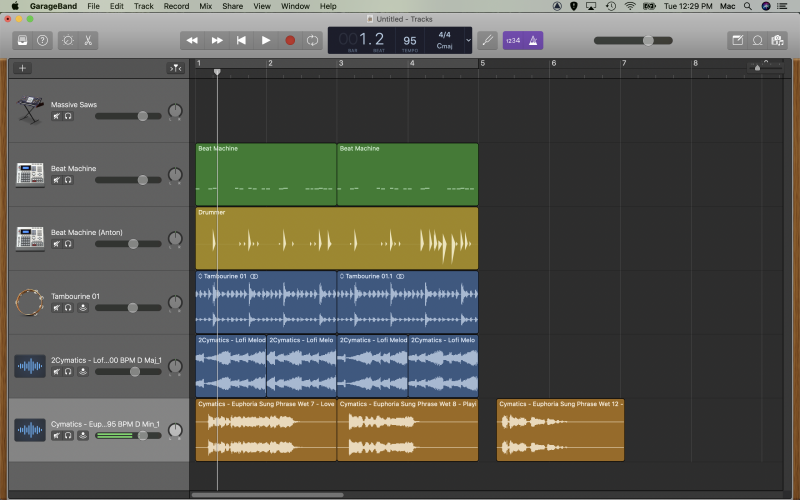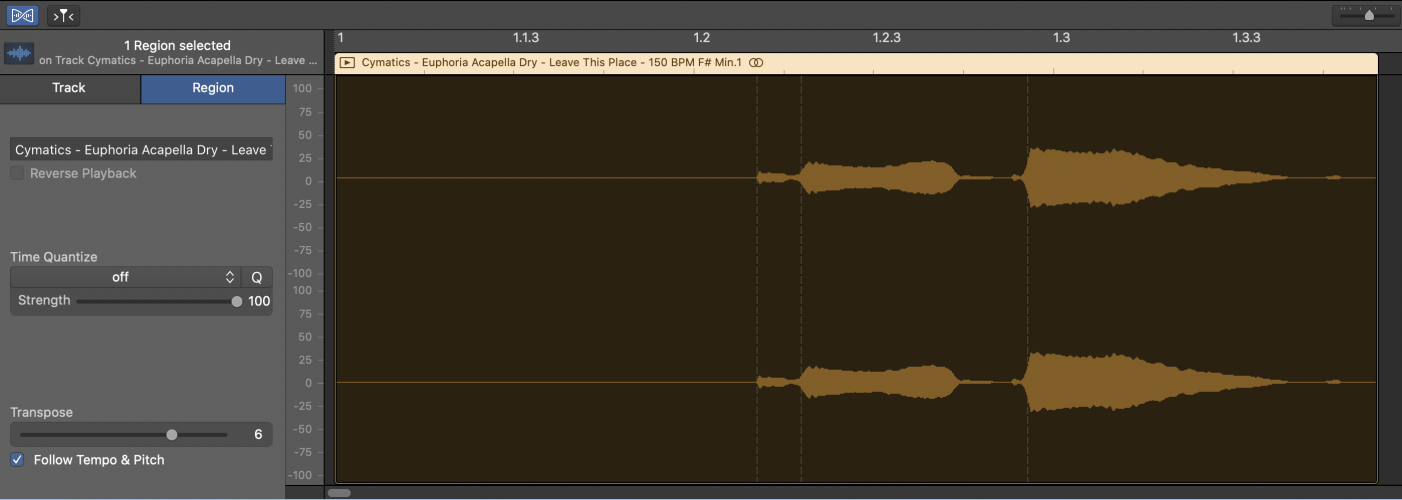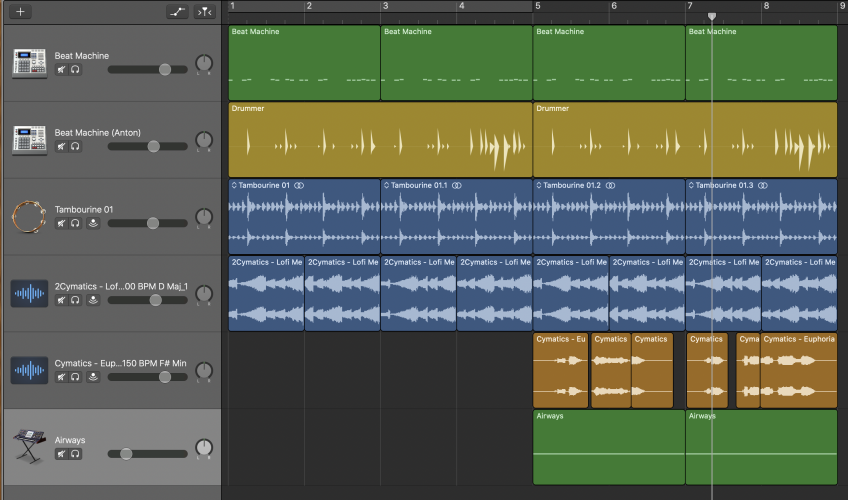You want to make beats, but you don’t have the money for expensive gear.
Garageband is an easy way to learn how to produce your own music without having to spend thousands of dollars on equipment.
This GarageBand tutorial will give you the knowledge to access and use GarageBand’s wide range of beat making tools.
So, fire up a new Garageband project and let’s get into it.
What Equipment Do I Need To Make Beats?
You can very easily program a beat by simply clicking in the piano roll.
For a slightly more responsive and user friendly approach, hit Command + K to bring up the Keyboard window. Now you can use your Mac’s keyboard to play drums and software instruments!
If you do have a MIDI keyboard, beat pad, or other form of controller, then go ahead and plug it in.
Laying Down A Simple Drum Beat
The first step for many producers, once you’ve loaded up a new project, is to create a new software instrument track and start with a simple beat. This will help us get the basic feel for the track, and we can build around it from there.
Create a new track and head over to the library to search for a suitable drum kit. GarageBand has both acoustic and electric drum kit modules, so spend a bit of time playing around with both and see which one is best for your project.
Now that we’ve got a nice drum kit loaded up, the next step is to lay down a basic beat. First though, head up to the top of the screen and adjust the project tempo.
It can take a little bit of time to get your head around tempos, and what works best for each song. A great way to set the tempo for your new song is to turn the metronome on and hit play (space bar).
With the Musical Typing Keyboard activated, try playing along in time.
Does the click feel a bit fast? Maybe a little slow? Adjust the tempo as you go, and eventually you’ll find the BPM that suits your song.
Assemble A Basic Beat
The basic beat is made up of two drum components: the kick and the snare.
The kick typically falls on the downbeat at the beginning of each bar, with additional hits depending on the feel you want in your song. The snare provides the backbeat, and can be as simple or as complex as you like.
In the Keyboard make sure that your octave is set to C1, which will allow you to play the kick and snare on the A and S keys, respectively.
Keep the metronome on, hit play and spend some time finding a feel that works for your song. When you’ve found something you want to use, hit R to record, punch it in and add it to your timeline.
Timing a bit off? Double click on your new region, or hit the E button to bring up the Editor window. Now you can see all of your drum hits laid out over the piano roll.
Click on a MIDI event (one of the little colored boxes) to select it, and manipulate as required. Dragging it left to right changes the timing. So if you were a little late, you can drag that event back to the beat.
Played a kick instead of a snare? Dragging the event up or down on the piano roll changes the drum component played.
You can also edit the individual velocity of each drum hit by selecting one (or multiple), and using the velocity slider on the left.
If you want your drum beat to be seriously rigid and snapped to the grid, select on all of the events and hit the Q button to Quantize. This will automatically shift all of the regions to the nearest beat division.
Be careful with this technique though. If your timing was too far off, you may find that auto-quantizing actually drags your drum hits onto the wrong beat!
How To Use GarageBand Loops In Your Song
One of the greatest things about GarageBand is its inclusion of a myriad of high quality Apple Loops. Many of these are melodic sounds that you can add to your project later to further develop your song.
However, a bunch of them are short drum loops, which we’re going to take advantage of in this next step.
On your keyboard, hit the O button to bring up the loop browser. Search for a loop that suits your song by narrowing down the Instrument, Genre, and Descriptors options, or simply type in the search bar.
We already have the basic kick and snare beat, so we aren’t looking for something to replace this. Rather, we want to add a loop that will compliment that beat and give it a little extra movement and flavor, something to develop your music a bit.
Try Alternative Percussive Loops To Fill In Your Sound
You might like to use a tambourine, shaker, or percussion loop. There are a tonne of loops here, so don’t be afraid to search around for a little while, see what sounds good, and what will work with your existing beat.
Once you’ve found something you want to add to your song, drag the loop into the bottom of your project timeline. GarageBand will automatically create a new track with the audio region in there.
Don’t Worry About BPM! It’s Automatic
What’s even better is you don’t have to worry about BPM with Apple Loops, as they will automatically adjust to your project tempo.
Found a few loops you like? Add them all! Using multiple loops during different sections of a song helps to add some serious dynamics, movement, and development in a project.
Even something as simple as using a shaker in the verse and another instrument such as a tambourine during the chorus can provide that important distinction between sections.
GarageBand Drummer – A Modern Miracle
Learning how to make beats in GarageBand just got a whole lot easier. Hit the + symbol to create a new track, and select Drummer.
You now have access to a variety of virtual drummers who can literally write beats for you. But don’t worry, that doesn’t take the fun out of everything; you still have quite a bit of control.
Here’s what you need to know:
- Step 1: Choose a genre
- Step 2: Pick a drummer
- Step 3: A drummer track region is automatically created. Click on it to edit
- Step 4: Adjust the parameters in the Editor window to change the beat
Now, you can totally get away with using only a drummer track as the backbone of your new song, but if you really want to make beats like a pro you should consider using a drummer track together with your programmed beats and selected loops.
We’ve already got a kick, snare, and tambourine or shaker loaded in, so experiment with removing those components for the drummer track and focusing on fills and other percussion to fill out the beat a little.
Using Samples To Create Beats In GarageBand
Sampling has always been a key part of hip hop and RnB, and producers have been cutting up tracks to make new music for as long as these genres have been around.
Lucky for us, this is easier than ever. There are literally thousands of free samples to download off of the internet, so have a browse, hit that download button, learn how to sample in GarageBand and take your music production up a step.
Tip: Cymatics.fm is one of our favorite websites for finding a huge variety of free samples that you can use to step up your music production game.
Spend some time browsing for new samples, and once you’ve found something you want to use in your song, create a new audio track and drag that baby in there.
Avoid BPM Issues By Putting Making Your Sample An Apple Loop
We’ve found a nice LoFi melody loop that works really well with our beat. Unfortunately it’s a different BPM to our session. Rather than changing the session tempo entirely, you can take a simple four step approach to fit your new sample into your song tempo.
- Step 1: Drag the audio region into the Apple Loop browser
- Step 2: Fill in the appropriate information (make sure you type in the sample’s original tempo)
- Step 3: Save the new loop
- Step 4: Drag it back into your session and you’ll have a loop that automatically adjusts to your song tempo
In the Editor window, try hitting the Reverse Playback button. This can be a cool way to change up the sound of your track, and also add a little something different. Play with the different settings and see what you like.
You can also cut up the region in GarageBand and rearrange the audio, if you want to create a slightly different melody.
How To Create A Vocal Track Without A Singer
Unfortunately, not all of us are blessed with the voice of an angel, and even in the context of rap or hip-hop tracks, sometimes you want something a little more melodic.
The solution: free samples!
There are hundreds of singers out there happy to share their recordings with the world, making thousands of free vocal samples available for you to chop up and use in your music. Find some sweet vocal chops, hit that download button and add a bit of melody to your tracks.
One issue you’ll come up against in using melodic vocal samples is finding something that you want to use that also fits within the key of your track. That’s why it’s important to learn how to change pitch in GarageBand.
This can be pretty simple, just follow these steps:
- Double click on the audio region to bring up the Editor
- In the bottom left corner, click the Follow Tempo & Pitch button
- Adjust the Transpose slider to bring the vocal sample into the same key as your song
If the keys of your track and your vocal sample are too far apart, you might find this creates a strange effect on the vocal track. You might like this, or you might not. Try it out and see, and if you can’t get it to work, find another vocal sample and try again!
GarageBand’s Software Instruments
GarageBand has a massive suite of software instruments that you can use for all kinds of music production. Many of them are melodic, but there are also a number of instruments that can add a bit of flair and interest to your beat production.
For this step, create a new track and hit the software instrument button.
Loop a section of your song, and play along with the beat, trying out various instruments.
You’ll probably find these instrument types to be the most helpful:
- Synthesizer > Pad, Rhythmic, Soundscape, Strings
- Orchestral
- Percussion
- World
As you can see, there are a tonne of ways to create beats in GarageBand. Whoever your beat-making idol, be it Mustard, Mike WiLL Made-It, Pharrell, Kanye, Dr. Dre or J Dilla, GarageBand has the tools to have you making beats just like your heroes.
Here’s a quick summary of the techniques you’ve just learned:
- Programming a simple beat
- Using Apple Loops to beef up your beat
- Adding a bit of spice and flair with a GarageBand drummer track
- Using melodic and vocal samples to compliment your beat
- Adding a software instrument into the mix
Focus on using these tools, put some hours of practice under your belt, and you’ll be pumping out beats like the pros in no time. Just don’t forget to hit that share button!